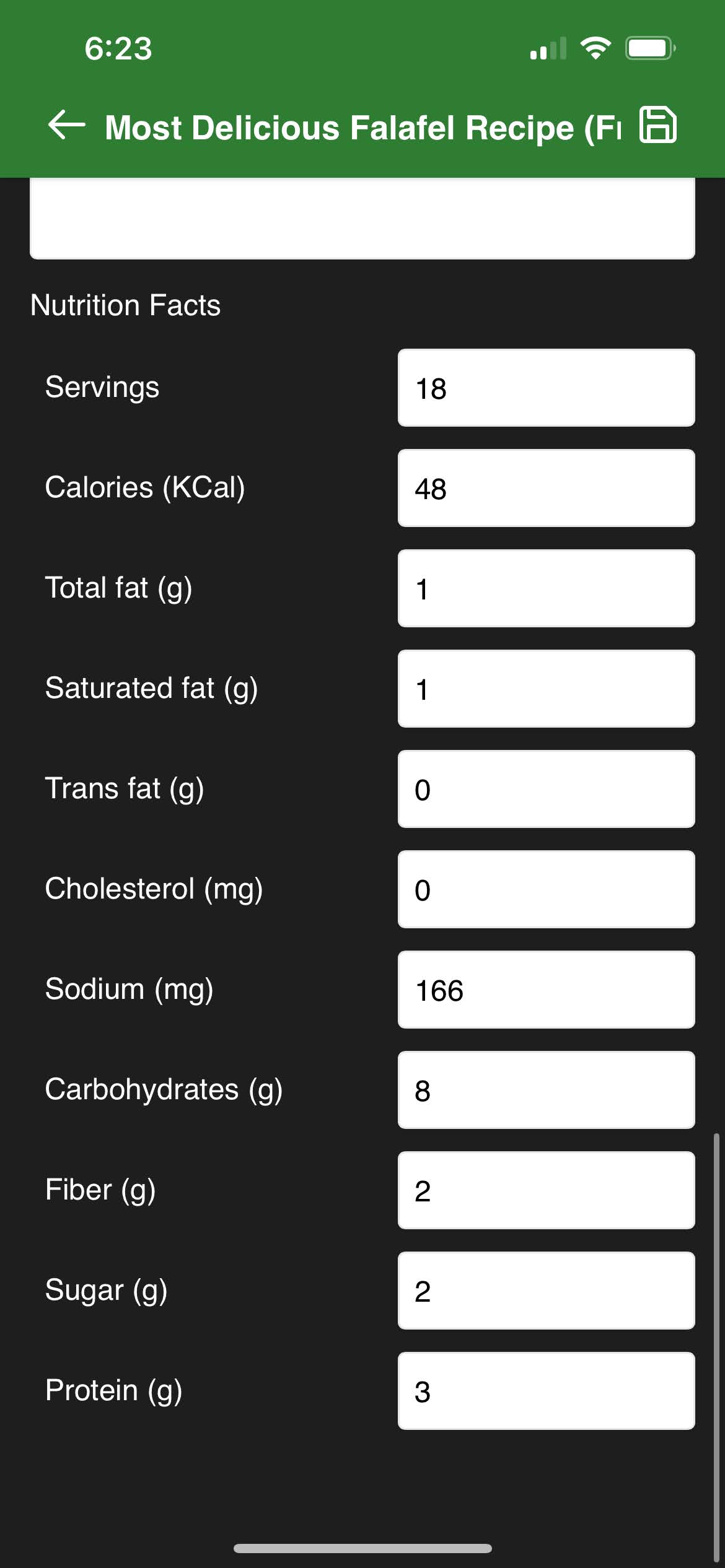View a recipe
Sharp Cooking displays recipes using a timeline style which helps you know exactly when to start or continue cooking your recipe and breaks it down nicely in easy to consume bits.
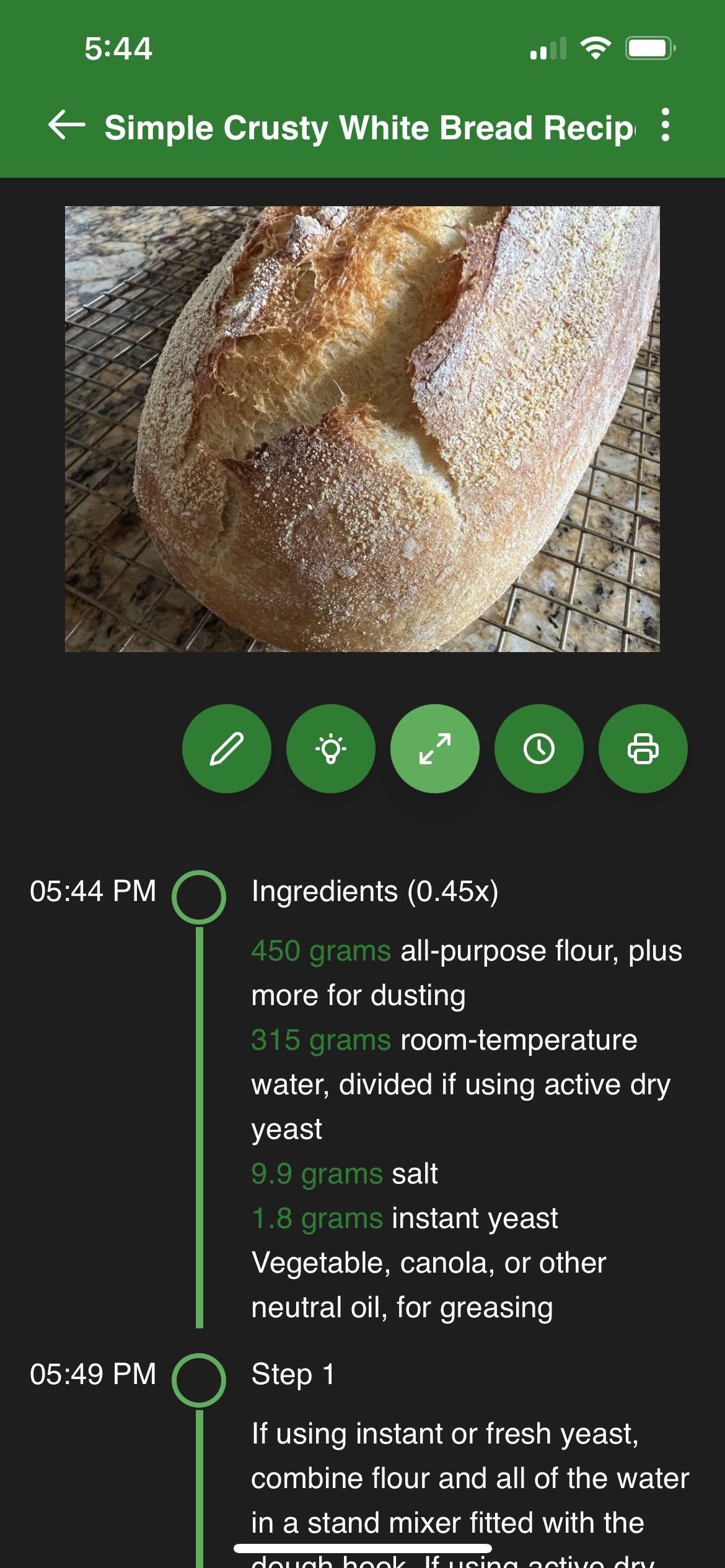
Use the multiplier feature when you want to cook more or less of a recipe. For instance, if you want half the servings, use the multiplier 0.5. If you want double the servings, use 2. The current multiplier will show beside the Ingredients label.
Some people like decimals like 1.5 and other people prefer fractions like 1 1/2. Regardless of preference, Sharp Cooking can show your recipe ingredient quantities just right. Just tap this feature in the Settings page to toggle between the two modes.
The multiplier only applies to ingredients so be careful with instructions where time-bound steps may need adjustments.
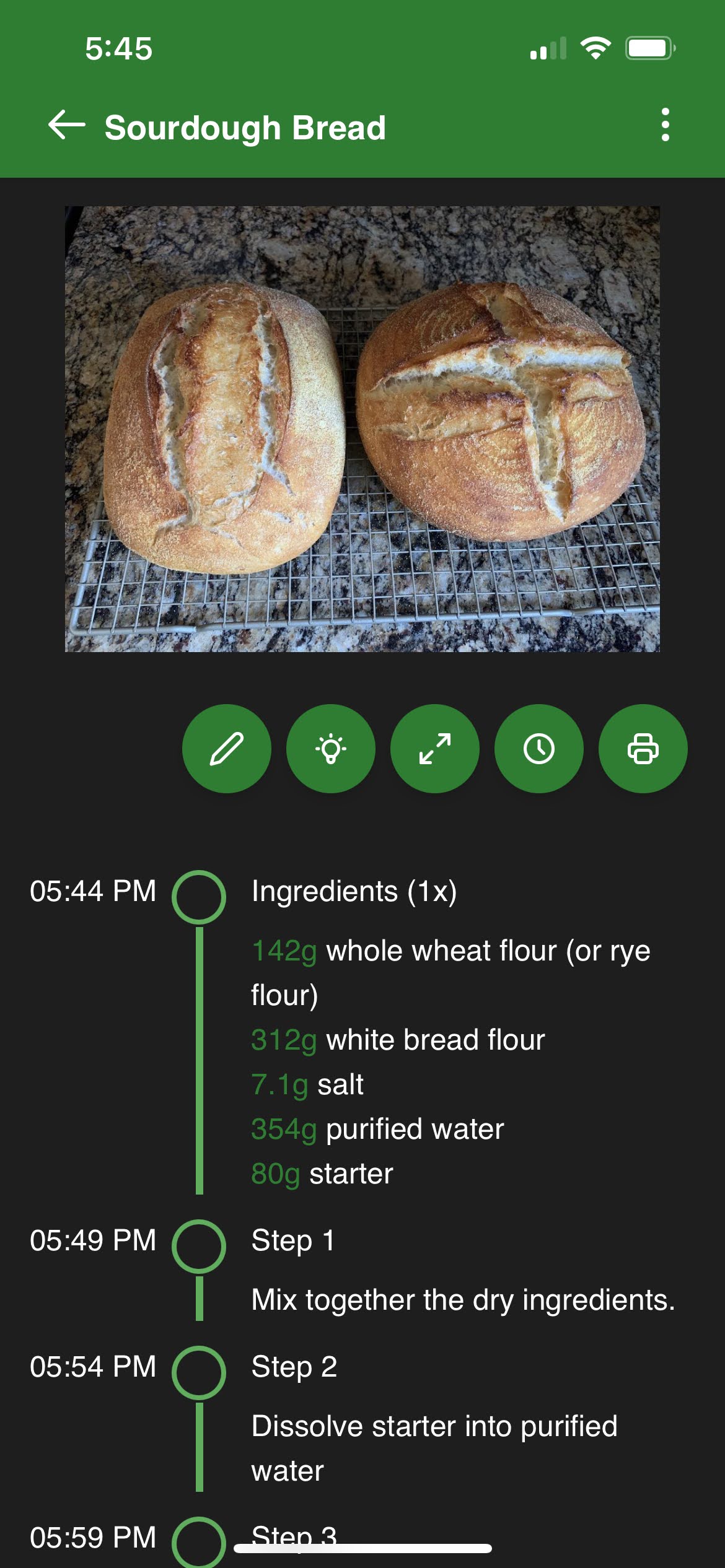 ➡️
➡️
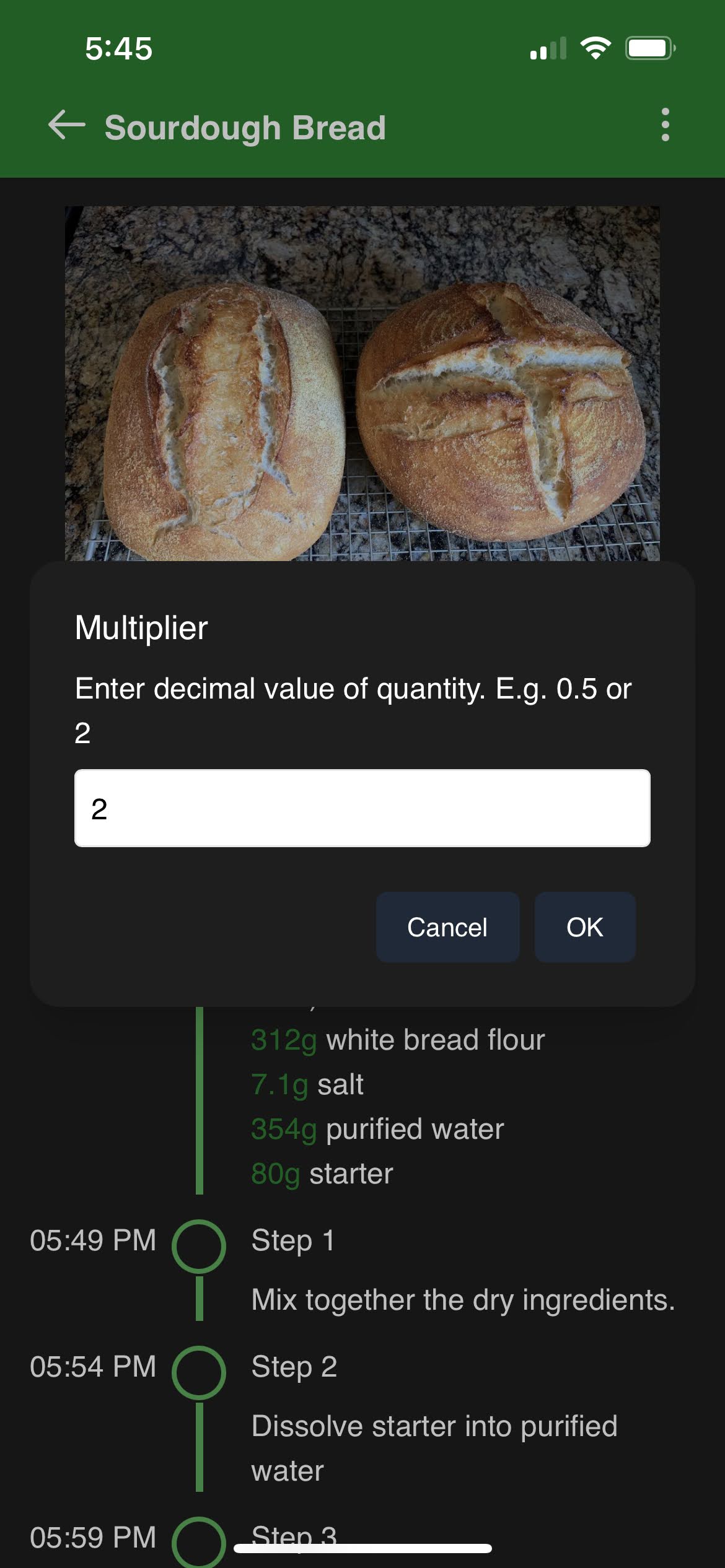 ➡️
➡️
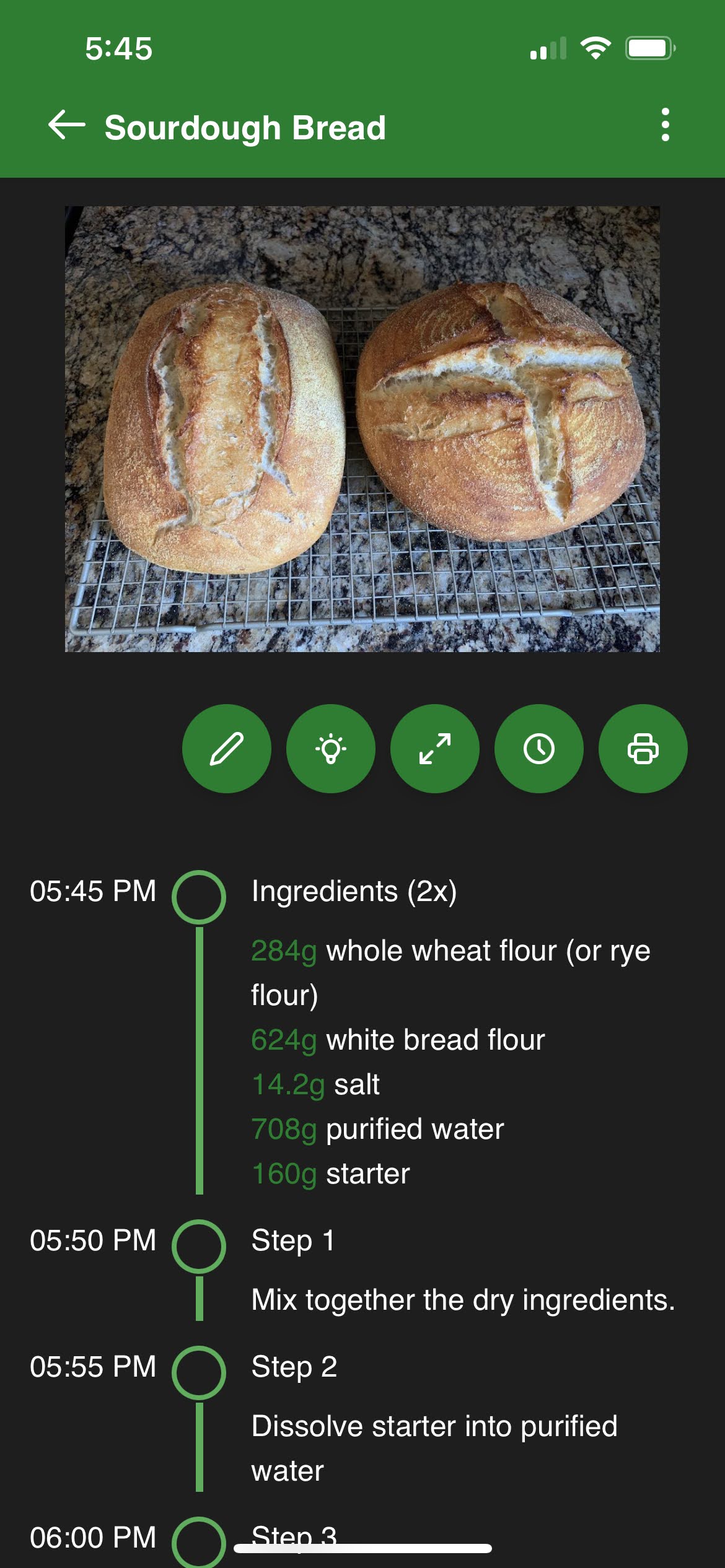
To start cooking later but know exactly when it will be done later, use the start time feature. Just pick when you want to start cooking and Sharp Cooking will calculate all the steps. You can further adjust the interval between steps without time in the Settings page.
Sharp Cooking assign 5 minutes by default between steps where time information (e.g. “bake for 30 min”) is not given. You can adjust this time in the Settings page. Note that any value provided is treated as minutes.
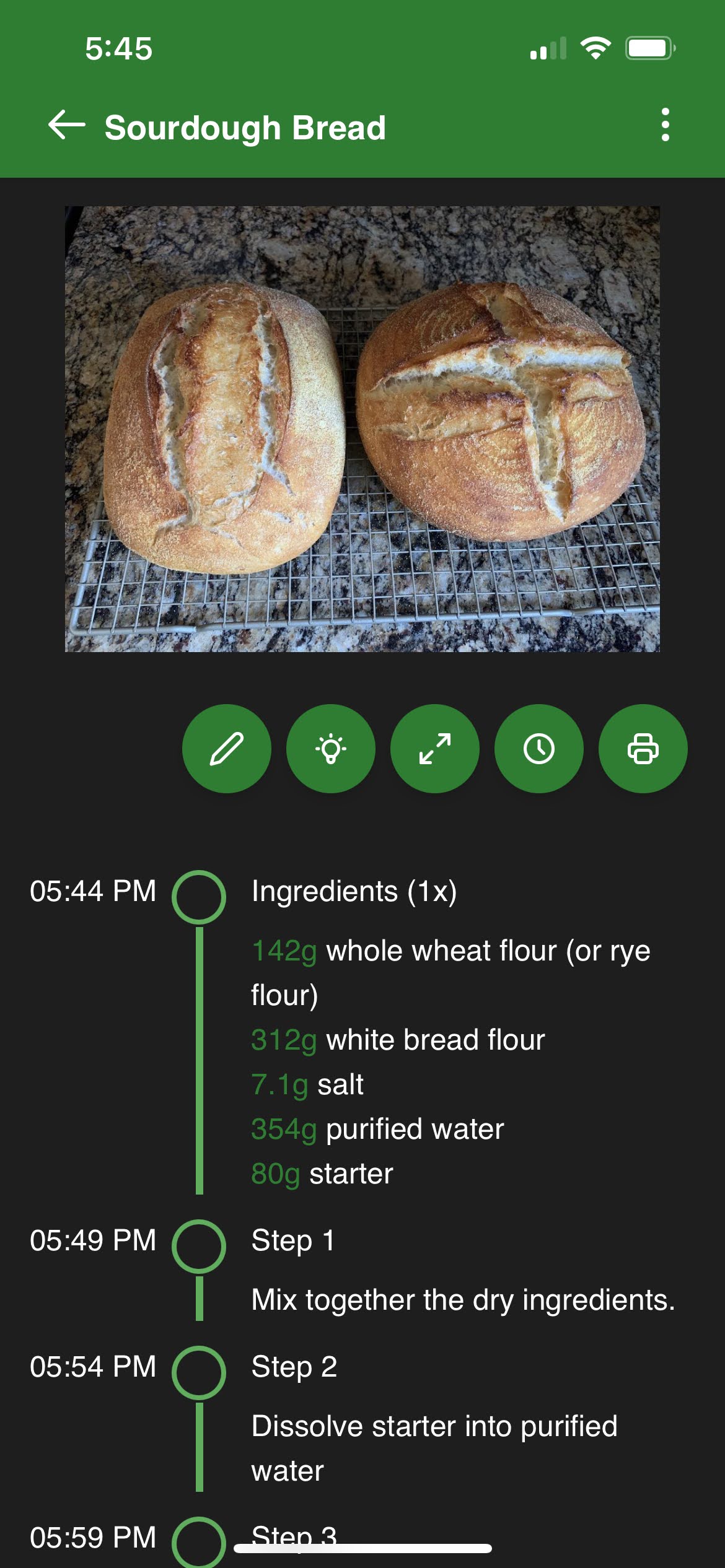 ➡️
➡️
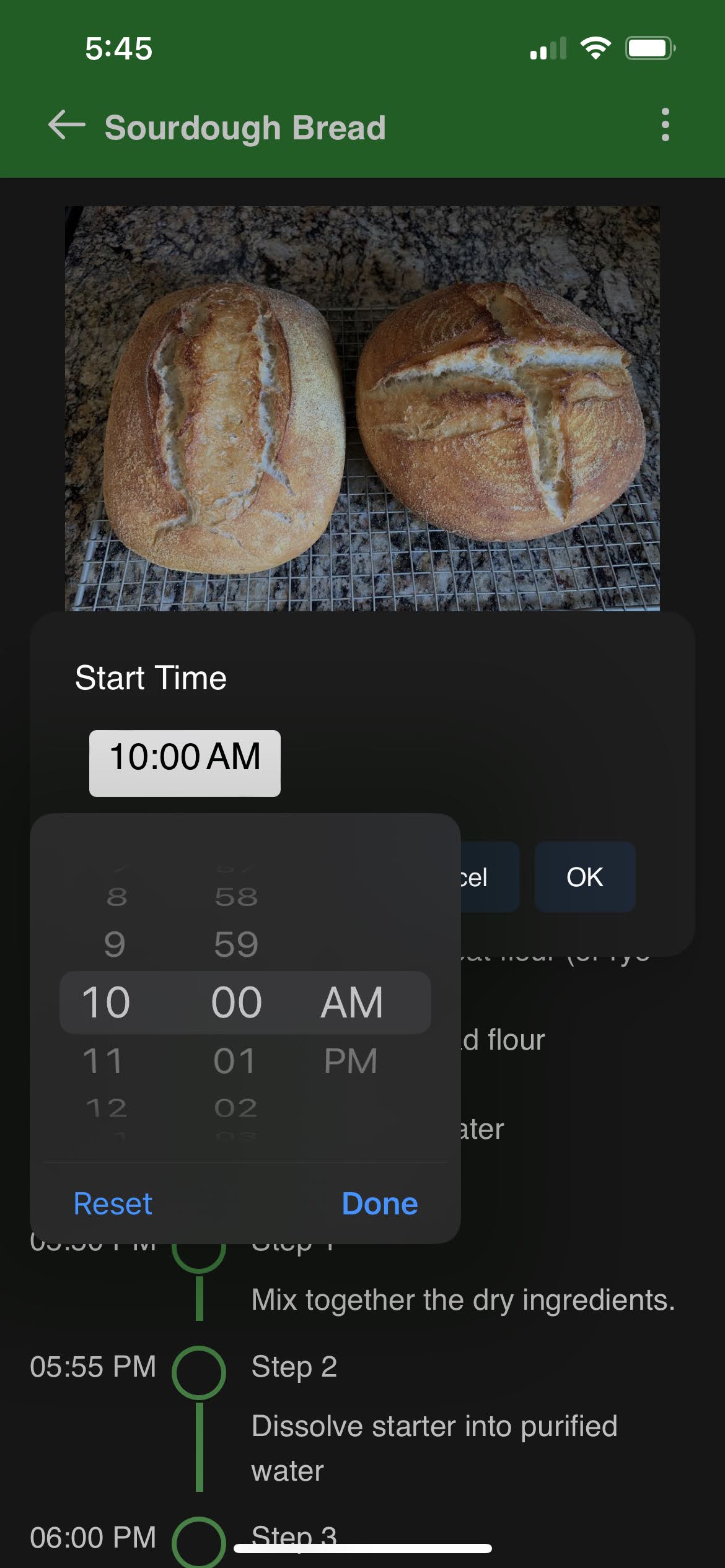 ➡️
➡️
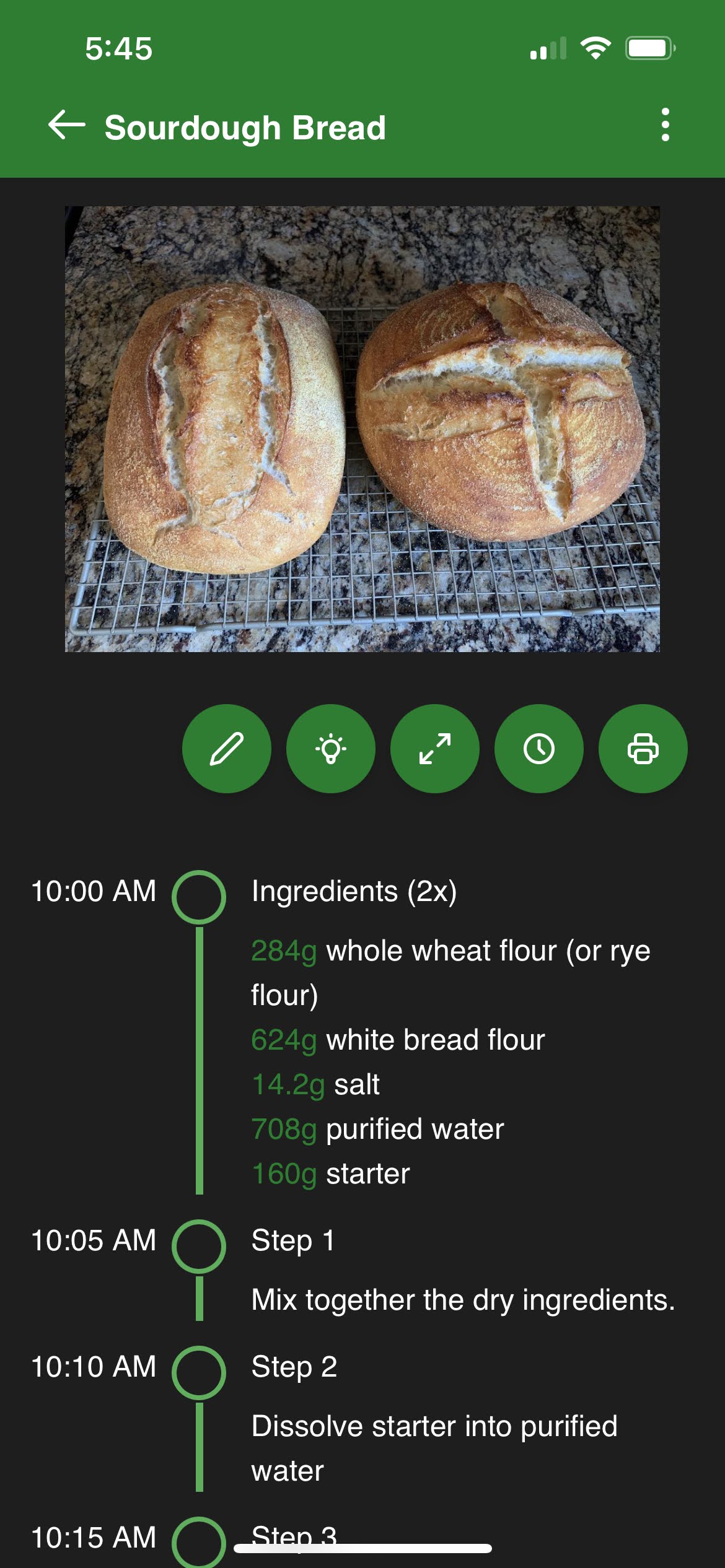
Sometimes you just want to have that recipe in a pice of good old paper. You can now print your recipes directly from Sharp Cooking app.
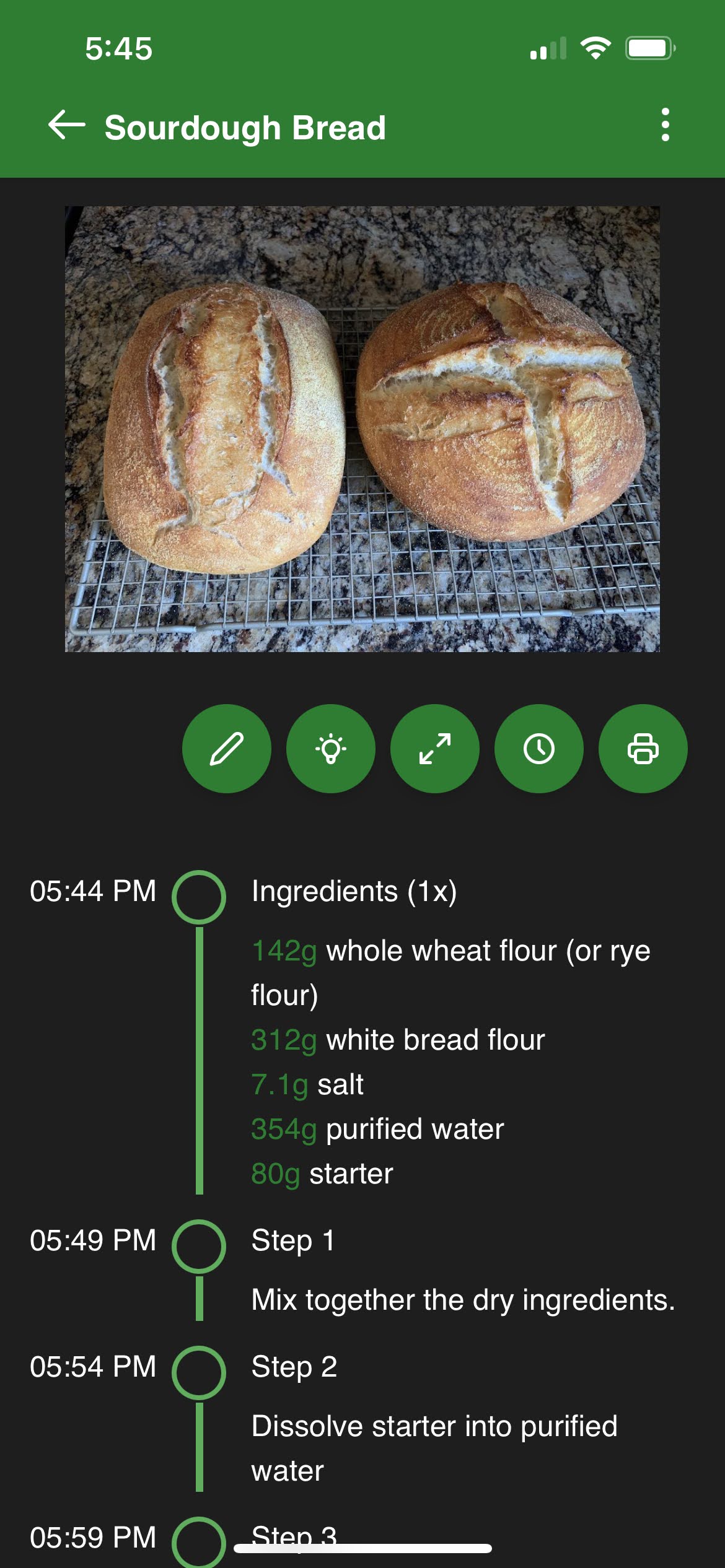 ➡️
➡️
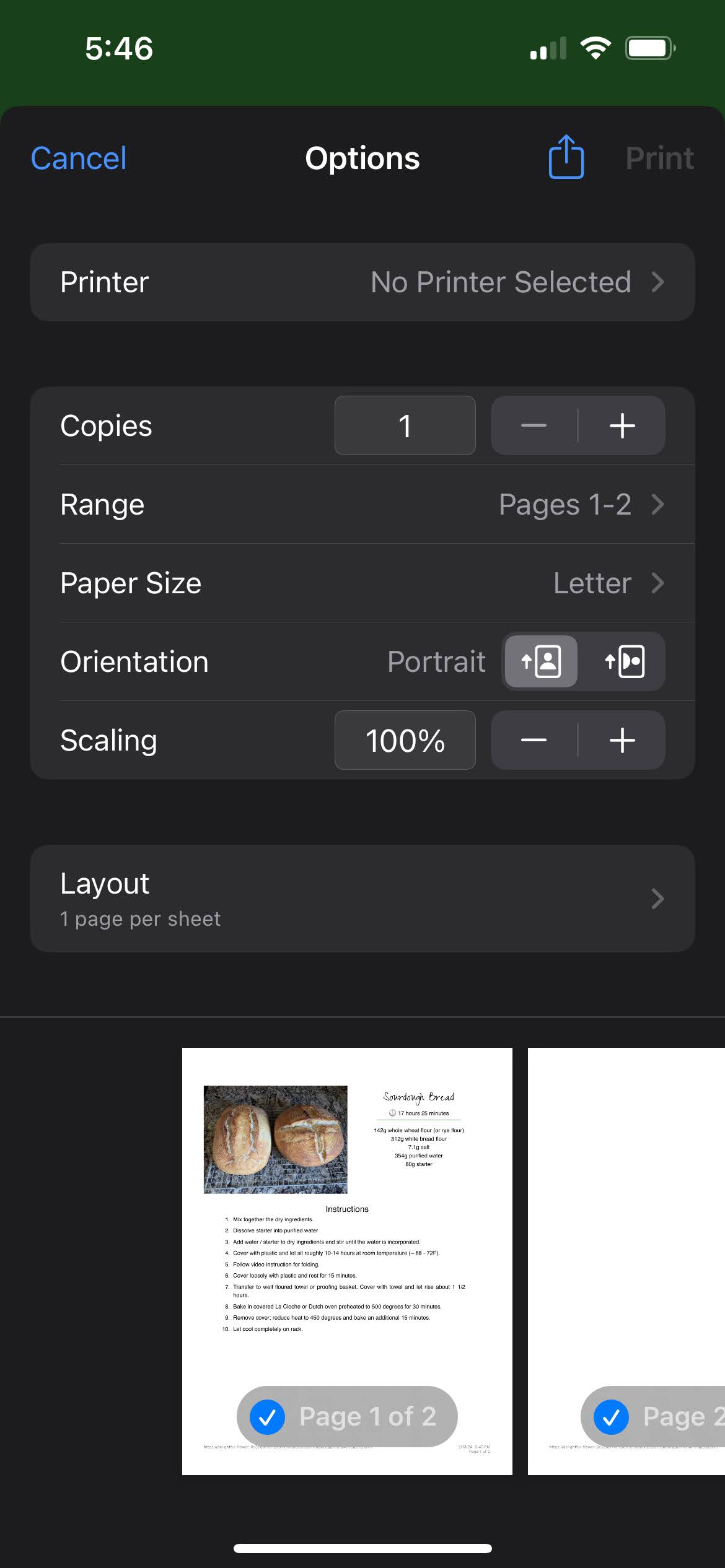
There is nothing more annoying than the phone screen shutting down while you are cooking and have something on your hands. You can now disable the screen lock right from the recipe display.iOS does not provide a builtin API for web applications to prevent the screen lock. As a workaround, Sharp Cooking will play a simple video without audio on a loop. Though the video has no audio, any other playing media will be stopped.
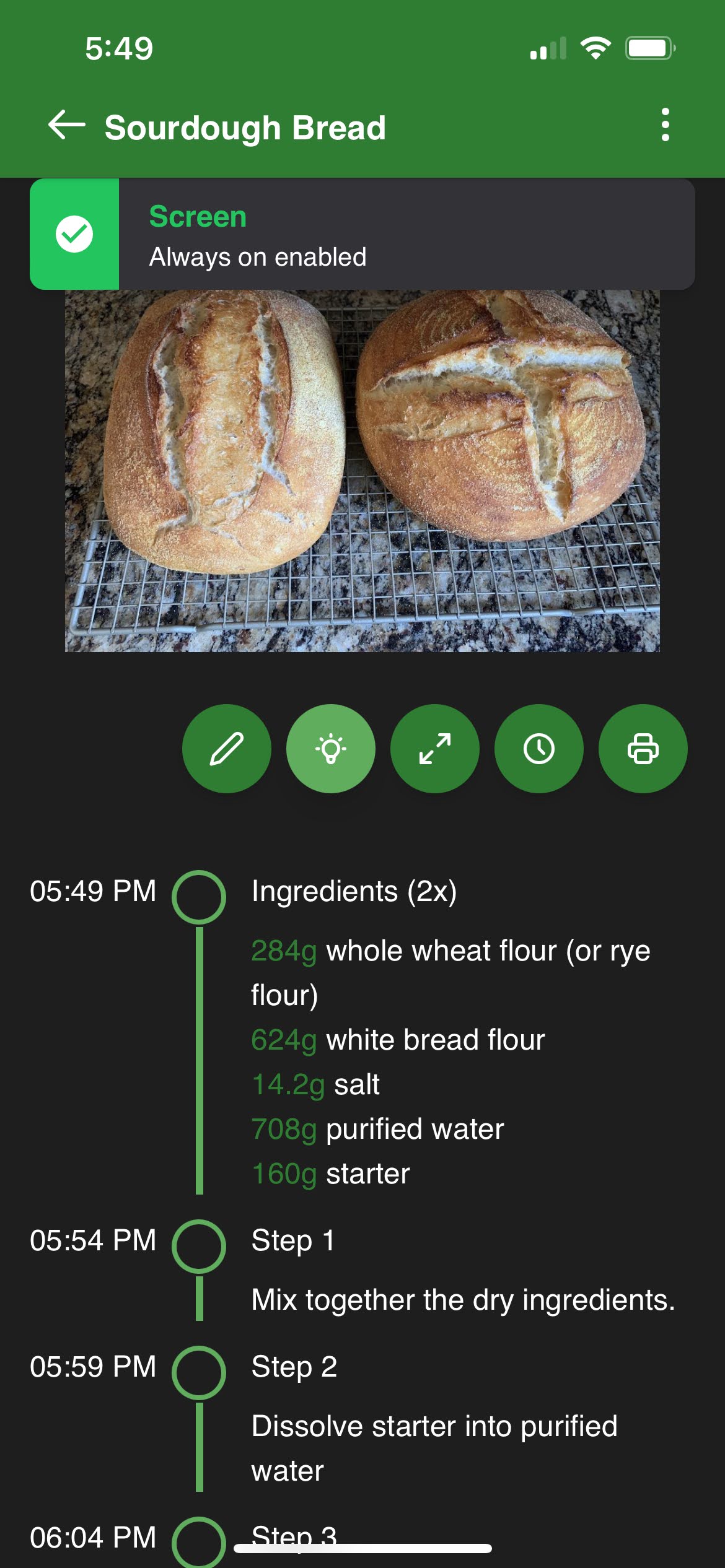
The label format and the daily values are based on a 2000 calorie diet as recommended by FDA. While the feature is available anywhere in the planet, the FDA recommended values are used as a reference.
Sharp Cooking can show you the nutrition facts of your recipe. First, enable the preview feature in Options page. Then, you can import nutrition facts along with your recipes, if available from the source, or add them manually. The nutrition facts will be displayed in the recipe display page.
You can use online nutrition analysers such as the one at verywellfit. Use the generated data to manually add nutrition facts to your recipes.
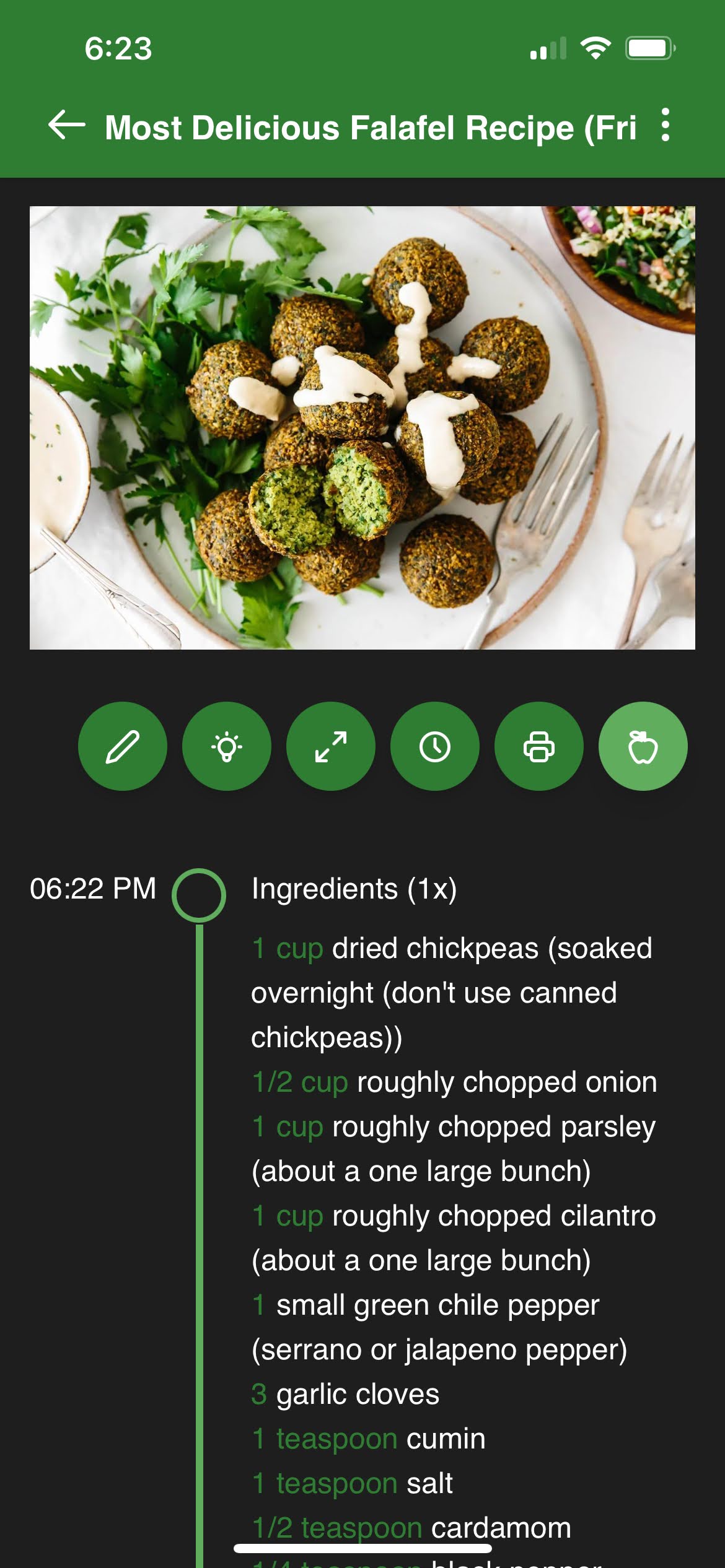 ➡️
➡️
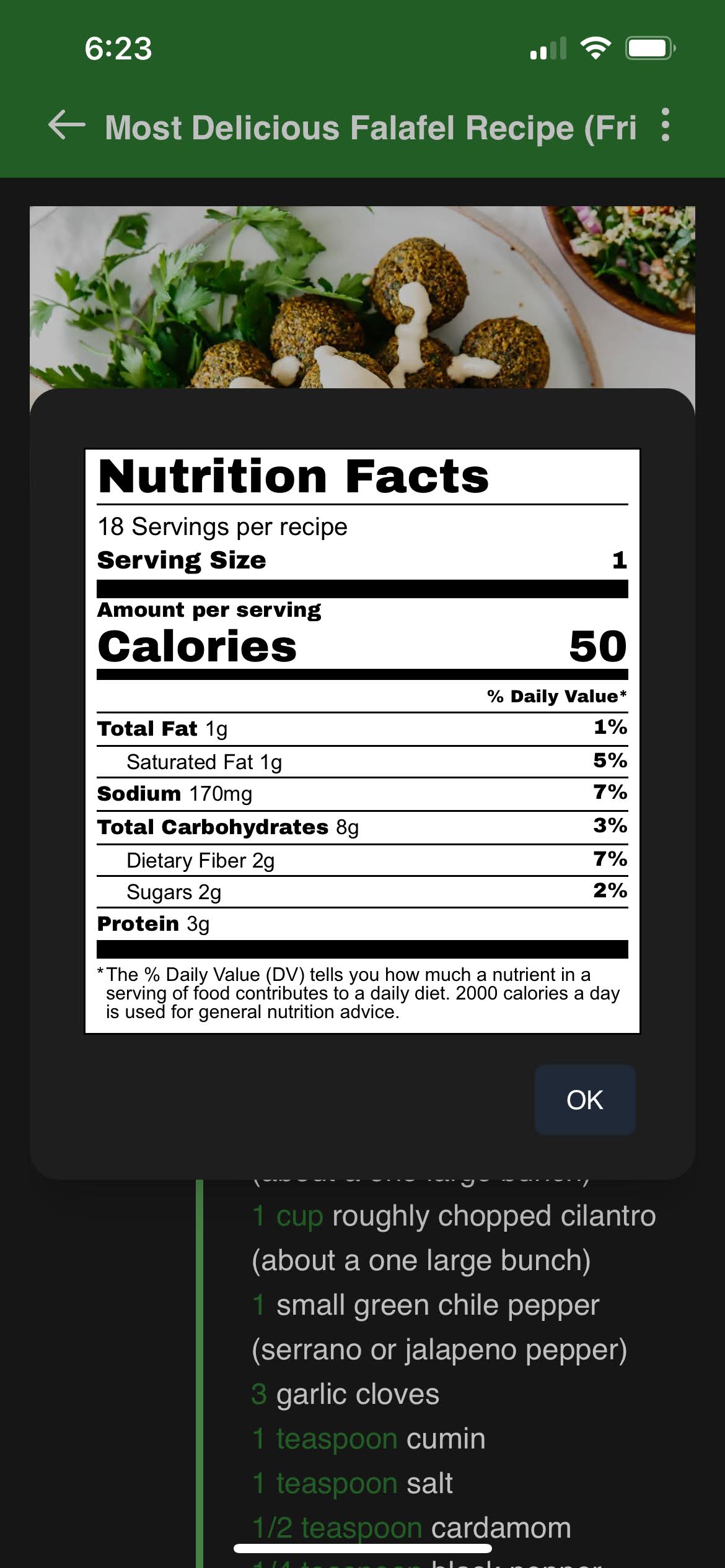
To manually add nutrition facts to a recipe, edit the recipe and input the values as whole numbers: